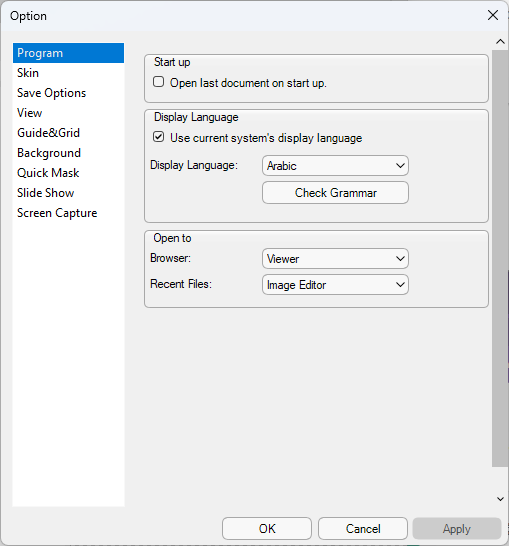Save a selection to file
This tutorial describes the feature of Save Selection feature in StylePix. The Save Selection is a feature to save selection or selected layers to file. The basic procedure is as follows: For example, if you want to save the face… Read More »Save a selection to file