Workspace
Hornil StylePix is consisted of twelve parts: Menu Bar, Main tools, Object tools, View tools, Edit tools, Canvas, Tool Options, Thumbnail, Histogram, Action list, Hierachy and Status bar. Each part is labeled below:
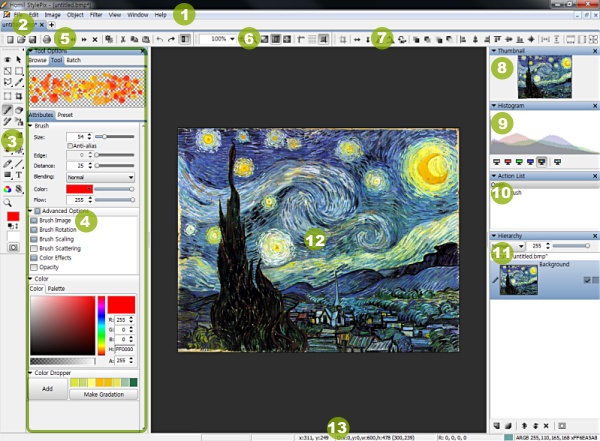
Workspace
The screenshot above shows the default arrangement of Hornil StylePix windows.
- Menu barThe Menu bar allows you to access all commands in Hornil StylePix. The Menu bar consists of eight top-level menus: File, Edit, Image, Object, Filter, View, Window and Help.
- Canvas tab
- Edit toolsEdit tools are primary Hornil StylePix functions. This where the active tool is highlighted, and where you may choose from other tools.
- Tool optionsTool options shows options available for the currently active tool.
- Main toolsThe Main tools is consisted of some frequently used commands from the menu bar.
- View toolsThe View tools is consisted of some frequently used commands from the view menu.
- Transform toolsThe Object tools contains commands related the object such as rotation, z-index ordering, to arranging the current active objects.
- ThumbnailThumbnail shows how much of the image is displayed, and what part of it.
- HistogramHistogram is a graphical display of tabulated color frequencies that appear in an image.
- Action listThe action list tracks what actions you have taken. It provides a list of undo steps.
- HierachyThe hierachy allows you to manage layers and their attributes.
- CanvasThe currently active image(s). You can edit images or photos in here.
- Status barThe status bar is an information area of StylePix. Most of the message is displayed in status bar.
Docking
Each part in workspace without menu bar is dockable. Below sample image shows hierachy window is undocked from origianl position by mouse drag.
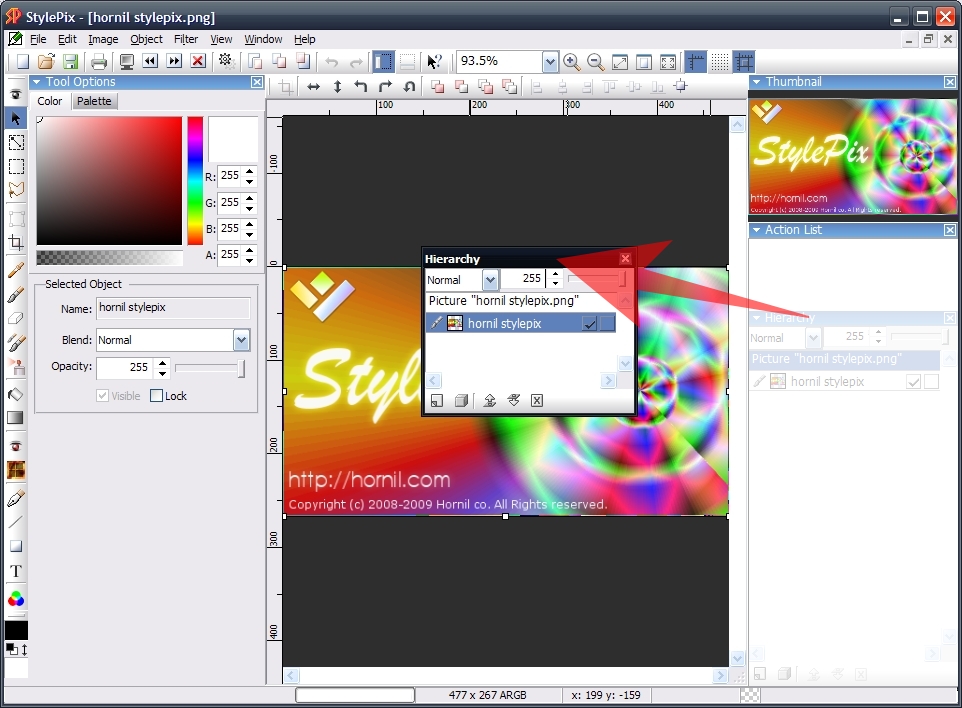
Undocking
Undocked window can be anchored in dockable area that is marked in dark blue.
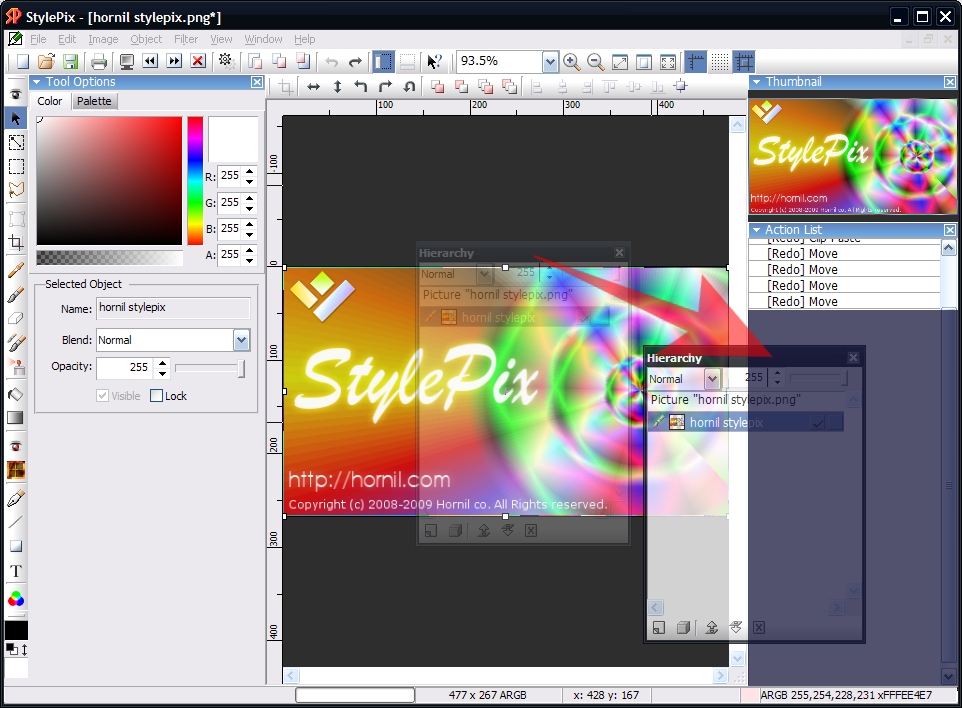
Docking
To prevent the dragging window docked into the frame window press Ctrl key.
Showing/Hiding windows
- To hide the window, press x button on title bar of each window
- To show the window, choose the wanted window from Window View > Window menu.
- also you can select the window from the pop-up menu that is activated on empty area of the tool bar.

To reset layout
- Choose the Window > Reset Layout from the menu.
Tip
- To hide or show tool options panel or heirachy window except the Main Tool Bar and Status Bar, press F3 or F4.
- To fullscreen mode, press F11.