 Select And Move
Select And Move
The arrow on the Tools panel is called the  Select And Move tool. Select And Move tool is allows you to select objects(image, text, path and shapes) and to work with an object using its bounding box.
Select And Move tool. Select And Move tool is allows you to select objects(image, text, path and shapes) and to work with an object using its bounding box.
To start the Select And Move tool
- Choose Edit > Tool > Select And Move from the menu.
- Click the
 icon in the tools panel.
icon in the tools panel. - Press the S key.
If you want to move an object, you would select the object and drag your object around your canvas.
Select
-
Select an object
To select an object, click on the object you want to select. The below sample image shows the triangle object is slected.
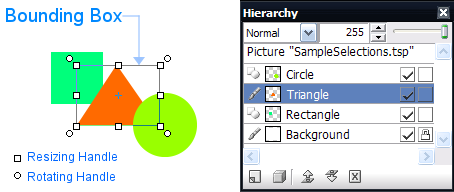
You can also select an object by layer selecting in hierachy.
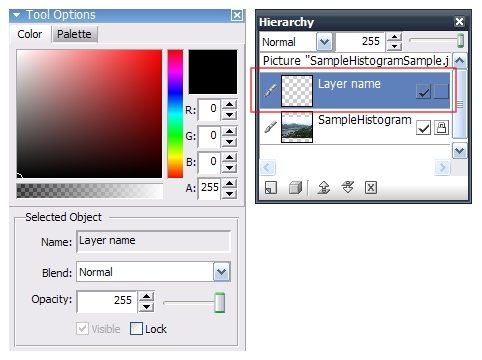 A. Layer Select
A. Layer Select -
Select multiple objects
To select multiple object, hold down Shift or Ctrl key while you click each object. but when the using Ctrl key, if the selected object is selected one more time, it is unselected.
-
Select Objects in a Group
If you have grouped objects, the Select And Move tool will allow you to choose only one object within that group while the Selection Tool would choose the whole group.
-
Select Picture
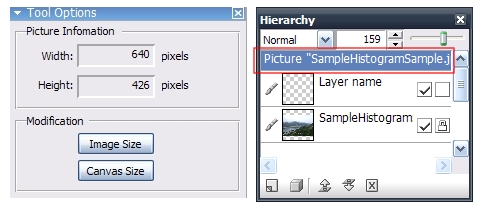 B. Scene Select
B. Scene Select -
Select Region Selections
Tips
- To deselect all of the objects, click anyplace but on the objects.
- To deselect one object at a time, hold down Shift key and click the object.
Move
-
Moving Objects
The selected objects are moved by keyboard.
- To move 1 pixel, press arrow key.
- to move 10 pixels, press arraow key with Shift key.
Movding Region Selections
If the selecting region is existed, You can move the selecting region by Ctrl Drag or Ctrl + Alt Drag. For more details, see next paragraphe.
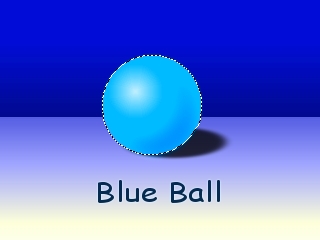
- Ctrl DragCtrl Drag works like Cut and Paste.
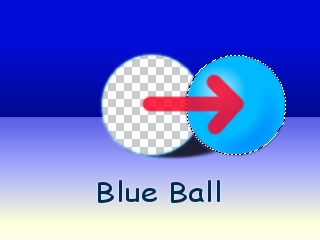 Moving a selection and its content, emptying the original place
Moving a selection and its content, emptying the original place - Ctrl + Alt DragCtrl + Alt Drag works like Copy and Paste.
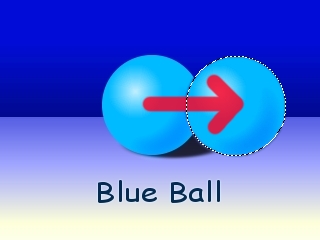 Moving a selection and its content without emptying the original place
Moving a selection and its content without emptying the original place