Color
These filters allows you to adjust the color of an image or a particular area of an image. The easiest way to adjust the level, contrast, color balance of an image is to use ‘Auto~’ filters.
-
Auto Level
Auto Level filter analysis the histogram of each RGB channel of an image and automatically modifies the intensity range of each channel. The following image shows the appearance of the image that is applied auto level filter.
 Auto Level
Auto Level -
Auto Contrast
Auto Contrast filter automatically modifies the color contrast of an image.
-
Auto Color Balance
Auto Color Balance filter automatically modifies the color balance of an image.
 Auto Color Balance
Auto Color BalanceThe following images are pictures of the “Dosirak” in a restaurant. It shows differnet colors affected dark lighting in restaurant unlike original colors. In this case, you can easily to correct an image by applying the above filters.
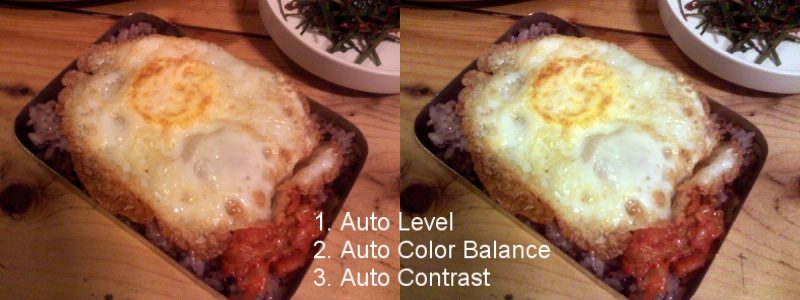
-
Level
Level filter allows you to change the intensity range of an image. Level filter is used to make an image lighter or darker, to change contrast using following options: a min point, max point and mid slider. You can redefine the histogram’s “Input Levels” using the min and max point and redefine the middle gray using mid slider.
Options
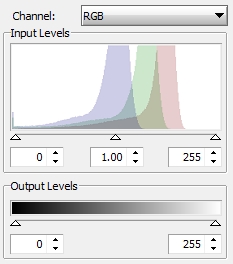 Level Options
Level OptionsChannel
You can change the specific channel which will be modified by the Level filter.
Input Levels
- Min
- Mid
- Max
Output Levels
- Min
- Max
-
Curves
Curves filter allows you to change the intensity range of an image using curves. Unlike levels however, which only has min and max. You can redefine the mid-tone curves using points.
Options
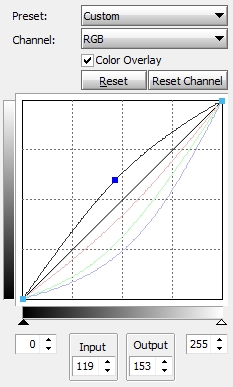 Curves Options
Curves Options -
Color Balance
Color balance filter allows you to adjust color balance of the image.
Options
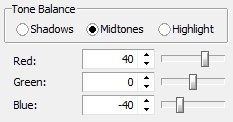 Color Balance Options
Color Balance Options- Red
- Green
- Blue
- Tone Balance
- Shadows
- Midtones
- Hightlight
 Color Balance
Color Balance -
Brightness/Contrast
Options
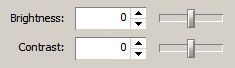 Brightness/Contrast Options
Brightness/Contrast Options-
Brightness
-
Contrast
-
-
Hue/Saturation
Hue/Saturation filter adjusts the hue and saturation of the image.
Options
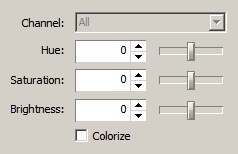 Hue/Saturation Options
Hue/Saturation Options-
Channel
-
Hue
Hue allows you to select a hue in the HSV color: -180 through – 180.
-
Saturation
This allows you to select a saturation: -100 through 100.
-
Brightness
This allows you to select a brightness: -100 through 100.
-
Colorize
If this is checked, the colors are changed in same tone.
-
-
Gamma Correction
Options
 Gamma Correction Options
Gamma Correction Options -
Desaturate
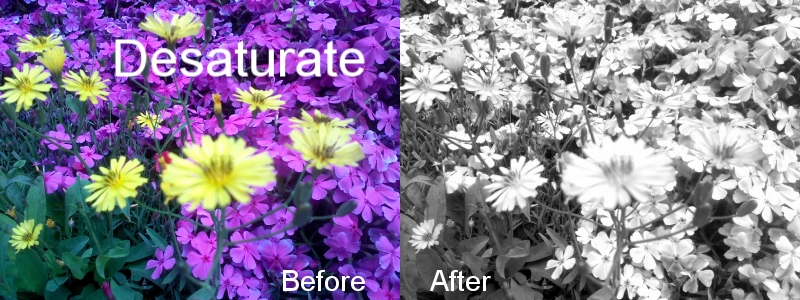 Desaturate
Desaturate -
Invert
Invert filter inverts the image.
 Invert
Invert -
Grayscale
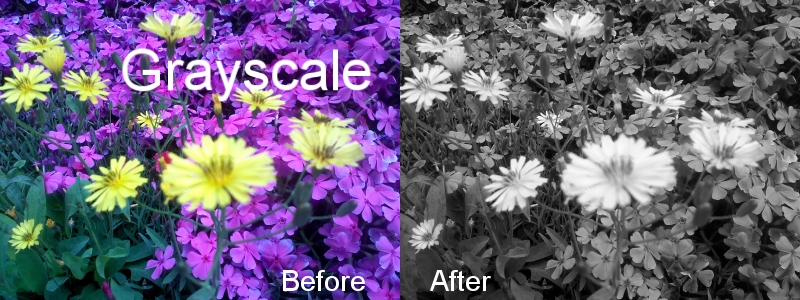 Grayscale
Grayscale -
Threshold
Threshold filter transforms an image into a black and white image. The pixels that have a greater brightness than threshold will be white pixel, and the other case will be black pixel.
Options
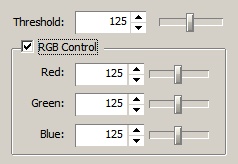 Threshold Options
Threshold Options-
Threshold
This controls the threshold(0-255).
-
RGB Control
If you check here, you can change the threshold of each RGB channel.
- Red
- Green
- Blue
-
-
Quantize
Options
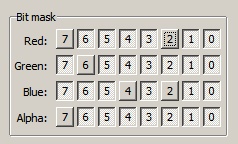 Quantize Options
Quantize OptionsBit mask
- Red
- Green
- Blue
- Alpha
-
Histogram Equalize
Histogram equalize filter automatically adjusts the brightness of colors of the image.
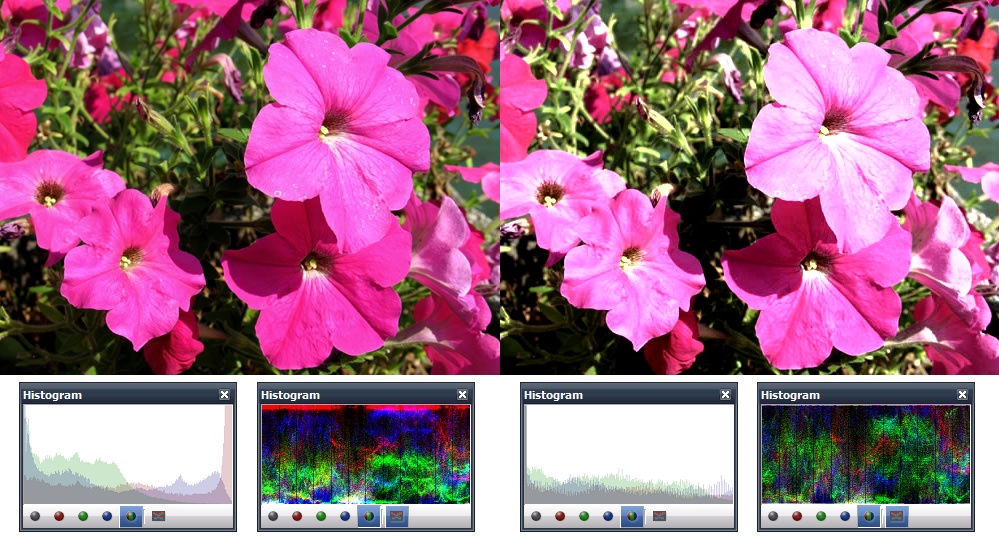 Histogram Equalize
Histogram Equalize -
Posterize
Posterize filter allows you to change the number of levels of the image’s color.
Options
 Posterize Options
Posterize Options-
Level
This controls the number of levels(2-255). The total number of colors is the combination of these levels.
The below sample image shows the posterized images in serveral levels. The first image that anchored left top of an image is posterized in 2 levels. A level to 2 will give 22(=4) colors: white, cyan, blue and black. As the level increase, so increase the number of the colors.
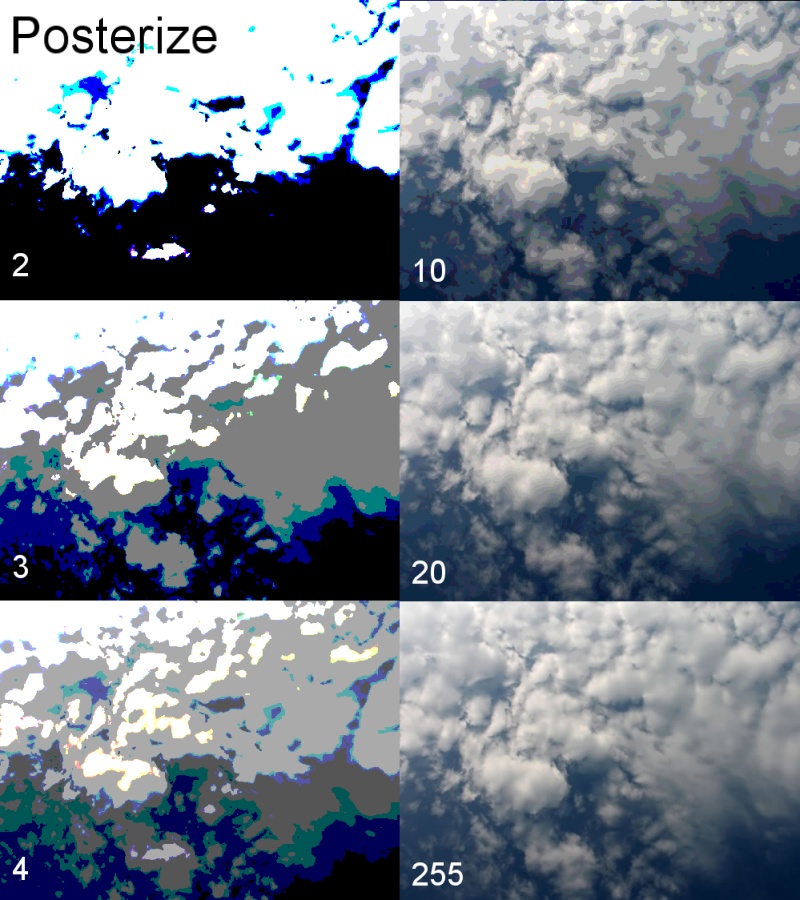 Posterize
Posterize -