 Browse Images
Browse Images
The Browse Images lets you easily explore the images before open an image. Also you can open, copy, delete, and rename the images or directories withBrowse Images tool.
To start the Browse Images tool
- Choose Edit > Tool > Browse from the menu.
- Click
 icon in the tools panel.
icon in the tools panel. - Press O key.
Tool Options
The Browse Images is consisted of tree view, tool bar, and thumbnail preview.
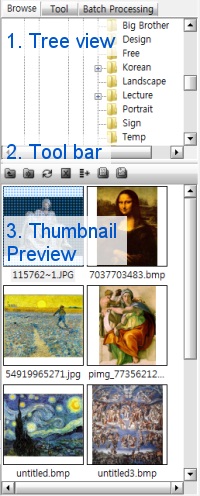
Browse Images
-
Tree View
-
Tool Bar
-
 Parent Folder
Parent FolderThe Parent Folder command allows you to go to parent folder.
-
 Create New Folder
Create New FolderThe Create New Folder command create new folder in current path.
-
 Refresh
RefreshThe Refresh command refreshes the thumbnail preview.
-
 Delete
DeleteThe Delete command lets you delete current selected files or directories.
-
 Add Batch List
Add Batch ListThe Add Batch List command allows you to add current selected files to batch processing list.
-
 Go to my document folder
Go to my document folder -
 Go to my picture folder
Go to my picture folder
-
-
Thumbnail Preview
- You can open the file by drag and drop or double clicking it.